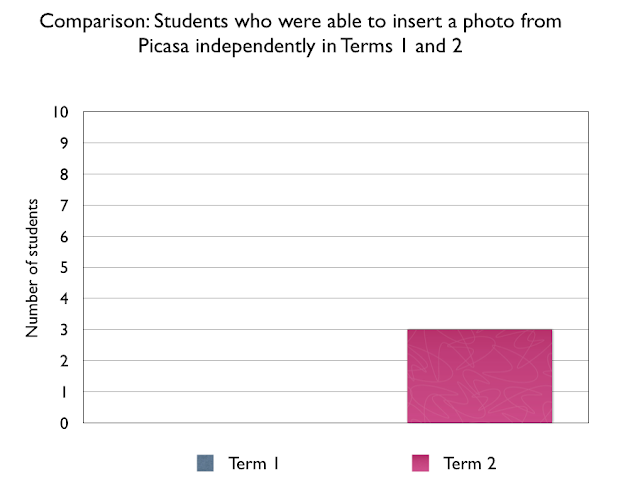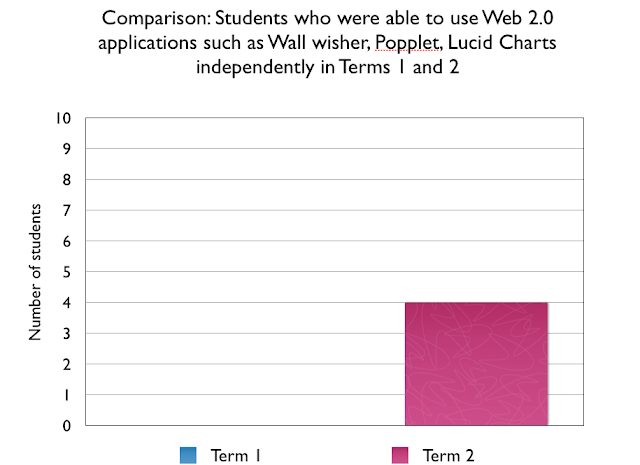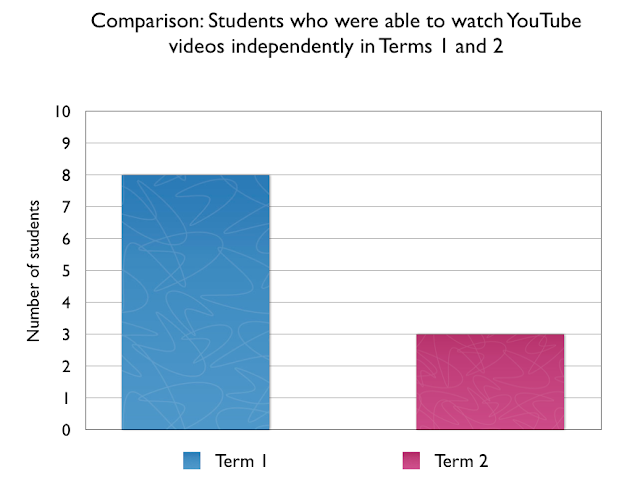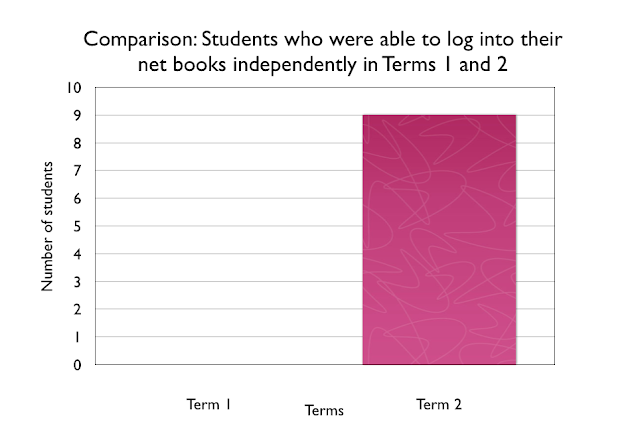
At the beginning of term 1, there were not any students who could log into their netbooks without the support from other students. This might have been due to students not having a netbook during the time of being interviewed. In term 2, nine out of ten students were able to log into their netbooks independently. One out ten students could not as her parent has recently signed up for a Chrome Book and at the time of initially setting her up with her Chrome Book, we found out that we have run out of licenses. This problem is being addressed and when she is questioned in term 3, she would be able to log into her Chrome book independently.
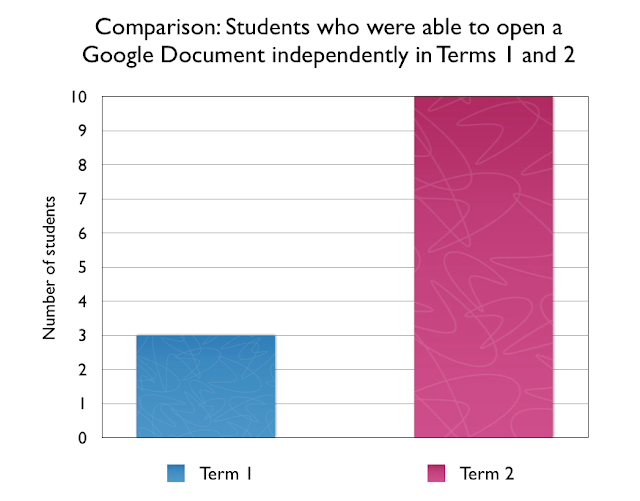
In term 2, ten out of ten students are able to open a Google Document independently. At the start of term 1, only three students could open a Google Document independently. This goes to show that it is important to run an orientation programme for the new upcoming Year 5 students who are currently in Year 4, in learning to use Google Applications and other digital tools.
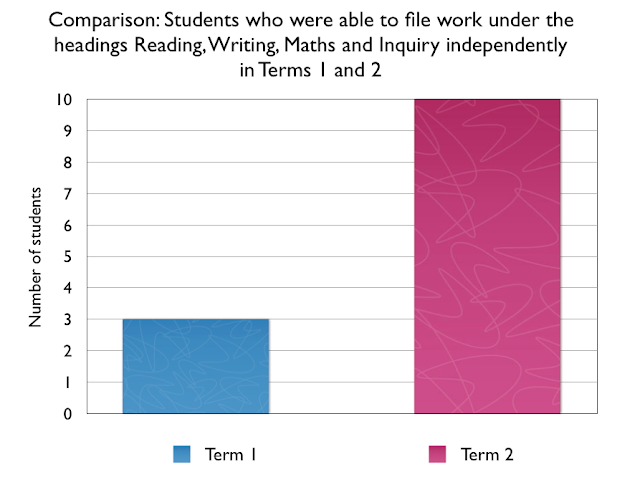
In term 2, there are ten out of ten students who know how to file their learning under the folders: Reading, Writing, Maths and Inquiry. This is an improvement, compared to term 1 where only three out ten students could do this independently. One of the variables could be that those three students could have had more practice opportunities at filing work, as their parents could signed up for netbooks / Chrome books earlier than the other students.
At the start of Term 1, only two out ten students could log into their blogs independently. Over time there has been an increase within the number of students who are now able to log into their blogs independently, without the support from other students.
At the beginning of term 1 only one student could create a blog post independently. At the start of term 2, all ten students were able to do this. This is down to students having a netbook to use and having maximum practice opportunities to fulfil this requirement.
At the start of the year, the upcoming Year 5 students did not know how to fill out the blog post requirements. This is due to the class blog being managed and administered by the teacher last year. Since the students have entered into their new digital learning learning environment they are the authors to their own individual and have learnt very quickly how to fill out the blog post requirements.
At the start of the year students did not know how to insert a photograph onto their blogs. In term two, nine out of ten students can insert photographs independently. One of the reasons for the increase is that photographs of student learning are taken regularly and are either emailed to the student or put on Picasa for the student to access.
In Term 1, children were only exposed to movie making once. They were filmed on their Inquiry Learning presentations. Each movie went through Vimeo and the embed code was emailed to them. As this was a gradual process, not all students were taught this. Also the Teacher's laptop's hard drive failed in the midst of this process and the laptop was sent away. This is a goal for term 2.
In term 1, zero out of ten students could not independently insert a photograph from Picasa onto their blogs. Three out of ten students are now able to do this independently. This could be due to that a lot of photographs were taken from my iPad and were emailed to students individually, while my laptop was being serviced. Last term students were only given 2-3 opportunities to access class photographs from Picasa.
In term 1, there were not any students who could insert movies independently onto their blogs. In term 2, only three students could do this. This is due to the fact that these students have only had one practice opportunity to do this. Further work needs to be done to ensure every students can insert movies independently onto their blogs.
klhjlkj
Last term, there wasn't a need for students to use their webcams on their netbooks. The webcam works well if the students were in a quiet room. It is awkward when there are other 33 students in the class. Hopefully this term students would be able to use their webcams without any uploading issues.
At the beginning of term 1, there weren't any students who could take a screenshot independently and upload it onto their blogs. In term 2, ten out of ten students are now able to take a screenshot and upload it onto their blogs. During the term, students have been enrolled to do online programmes such as Study Ladder, Maths Whizz and Xtra Maths. These students have been encouraged to take screen shots of their progress and to upload it onto their blogs and to write a reflective statement.
In term 1, only six students were able to comment to others. This was due to having some experience in online commenting last year. In term 2, ten out ten students were able to comment to others. This is due to students being given practice opportunities. Making comments to others is used as independent learning activity for when I am working with groups in Reading and is used as a homework task to comment on the blog of the week assembly item.
At the start of term 1, only one student was able to reflect on their own learning. Since then students have been given opportunities to critically reflect in Art, Topic and in Maths.
In term 1, the students had no experience in using hyperlinked websites. In term 2, only two students claim that they could do this independently. As a teacher, I know they have all had experience clicking on hyperlinked sites from my class site, yet this has not been emphasized to them. I feel I need to explain more to them what hyperlinking is and perhaps getting them to create a hyperlink on one of their blog posts. Seeing is believing and there's nothing like breaking the language down for them.
At the start of term 1, there were not any students who had experience using Wall wisher, Popplet and Lucid charts. Therefore they could not use these applications independently. At the start of term 2, only four students could use Popplet, Wallwisher and Lucid charts independently. More work needs to be done in this area. When these web 2.0 tools were demonstrated in term 1, not all of these students had signed up to their netbooks or Chrome Books which delayed learning. If they were to use the class computers they would then be grouped and normally one person within the group would take over the learning leaving the other member with very little hands on learning.
At the start of term 1, there weren't any students who could access the class site. Through showing the class where to go, nine out ten students are able to access the class site. The class site is being used more and more, for students to access reading follow up work, maths links, reflection activities and homework tasks.
In term 1, there were not any students who could use Google search engines. In term 2, only two students were able to use Google search engines. There are many variables to this. I think the main variable is that I tend to create hyperlinked pages for students to access specific web sites on my class site. My reason for this is that I want students to be able to access content which they would be able to read and understand. Last term, we studied war and conflict. If I got my class to search World War 1, they would find content that would be above their understanding. This would lose a lot of class time and the internet is so broad that it would like giving my children a million books to look at on this subject.
In term 1, only one student could do this and in term 2, only two students could do this. This is an ongoing goal and is work in progress. At times the content off the net is not at the students reading age level, which makes it challenging for the students to understand the main ideas. This goal is also tied into the guided reading program, where students are taught to summarize passages of a text and are encouraged to retell texts in their own words.
At the start of term 1, only one student could access their individual blog at home or anywhere. In term 2, only five students could do this independently. One of the variables that need to be taken into consideration is those who are eligible to take their netbooks home. Those year 5 students who are eligible would have more practice opportunities with accessing their individual blogs after hours than those who are ineligible. Also another variable would be whether the five students who were interviewed have internet access at home. If they do then this would also make a difference students would be able to show their parents their individual blogs and updates more regularly.
At the start of term 1, only six student were able to visit the class blog independently. A reason for this is that some of the Year 5 students were taught by me as Year 2's and worked from the same blog. Also the blog is shared in blog of the week presentation in assemblies. In term 2, ten out of ten could visit the class independently. This might be due to students work being uploaded onto the class blog every week. Also a lot of the photographs of whole class activities are made into presentations and are uploaded onto the class blog, which makes it a fun site to visit.
In the beginning of term one there were not any students who could check their emails independently. In term 2, nine out ten students could check their emails independently. During this last term, students have had Maths Whizz progress photographs emailed to them, Maths photos emailed to them and art photo's emailed to them. Students have had plenty of practice opportunities to access their emails and to upload email content onto their blogs.
This was a very interesting response I got from the students. Eight of ten students watched You Tube videos independently, yet in term 2 only three of ten watched You Tube videos independently. Obviously there is a decline of You Tube watchers in the Year 5 group. This could be due to the students being exposed to other forms of digital learning such as blogs, Google Apps and other Web 2.0 tools that they are focused on these tools. Also they have had the legalities explained to them about creating accounts for social network sites.
This is still work in progress. In term 1, I wanted the students to concentrate on using Google Apps and Blogger successfully. I can see You Tube videos would have a lot of potential at the end of a student presentation or in a Popplet in presentation. This can be taught later in the year.
In term 1, one out ten students were able to search and save Google images successfully. In term 2, five out of ten students were able to do this. One of the reasons for the increased number was that back in term 1, the students had the opportunity to make a presentation on a chosen war and conflict. As part of their learning they had to find legal images that they could save and upload onto their presentation. Five students within this group could not do this independently and had to rely off the Manaiakalani Teacher Aide and Year 6 students to help them throughout this process.
More work needs to be done in this area. It is work in progress. At present students are learning about Smart Media and Smart Footprints. Lessons and awareness clips are on the class site. Hopefully by term 3, there would be an increase of students who know to be a Cyber Smart Learner and would have knowledge in this area.
In Term 1, only three out of ten students know how to care for their Netbooks / Chrome Books. In term 2, nine out ten students knew how to care for their netbooks independently. This might be due to having parents going through the parent training and for eligible students to take their netbooks home. Also I spend time going over ways students need to care for their netbook / chromebooks and go over conditions around repairs, warranties and insurance matters.